ȫ�������C4D R14 Introduction to CINEMA 4D������Ļ�̳�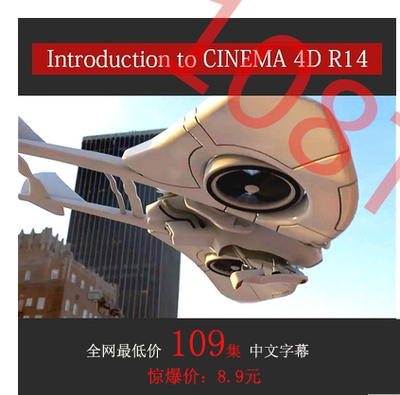
ȫ�������C4D R14 Introduction to CINEMA 4D������Ļ�̳�
�̳̽��ܣ� ����Ƶ�̳�����Digital-Tutors������Ʒ��C4D R14ȫ��̳̣���С��9.62 GB��ʹ��������CINEMA 4D R14 ʱ����13Сʱ41�֣�������Դ�ļ� ���ߣ�Multiple Authors ���ԣ�Ӣ�� In this CINEMA 4D tutorial, we will provide you with a good understanding of how to work within CINEMA 4D. You will learn from several of the instructors here at Digital-Tutors, as we go through many of the major parts of the software, and help you become a more effective CINEMA 4D artist. We will begin our training by exploring the user interface, and discussing a number of features and concepts that will be very important to know as we start to delve deeper into the software. From this point, we will walk step-by-step through the process of modeling and texturing our own futuristic flying vehicle using CINEMA 4D and the built-in BodyPaint texturing suite. We will also guide you through the entire process of rigging this vehicle for movement, and then animating the takeoff and flying sequence for this project. From there, we will learn how to use the standard CINEMA 4D particle system to create realistic steam for the refueling hose of our aircraft, and we will guide you through the process of setting up the lights, shadows, and using many rendering features in CINEMA 4D to finish out this whole project. Finally, we will finish this CINEMA 4D tutorial by taking you through MoGraph, an extremely powerful toolset in CINEMA 4D that will allow you to create highly complex, very detailed motion graphics with minimal effort. �̳̽�ͼ�� �̳�Ŀ¼�� 001.Introduction and Project Overview 002.Moving in the 3D Workspace 003.Viewport Shading and Display Settings 004.Transforming Objects in CINEMA 4D 005.Exploring the Attribute Manager 006.Exploring the Object Manager 007.The Importance of Hierarchy in CINEMA 4D 008.Collecting Project Assets 009.Using Tags in CINEMA 4D 010.Keyboard Shortcuts in CINEMA 4D 011.Using the Heads Up Display(HUD) 012.Advanced Viewport Display Options 013.Modeling Overview 014.Building the Base From a Parametric Primitive 015.Shaping the Capsule Base 016.Detaching the Canopy and Landing Gear 017.Extruding the Capsule Interior 018.Modeling the Cushioned Seat 019.Using the Sculpting Tools 020.Building the Control Panel 021.Building the Antenna Base 022.Modeling the Antenna Array 023.Building a Vent Using Cloners 024.Modeling the Thruster with Splines 025.Projecting Splines to Create Lights 026.Adding Detail to the Canopy 027.Creating the Large Wing Pivots with Splines 028.Combining Splines to Create the Wing Outline 029.Deforming the Wing Geometry 030.Smoothing Out the Wings 031.Creating the Back Fin Using Splines 032.Modeling the Outer Rim of the Fans 033.Creating the Fan Blades Using Cloners 034.Adding Detail to the Front of the Wings 035.Building the Wing Struts Using Polygons 036.Detailing the Main Landing Gear 037.Modeling Spline-Based Landing Gear Pieces 038.Adding Pistons Using Primitives 039.Cleaning Up the Scene 040.Importing External Geometry 041.Materials and Textures Overview 042.Applying Simple Materials 043.Using Selection Tags 044.Working with UVs 045.Adding Procedural Textures 046.Using Material Presets 047.Adding Bump Maps and Transparency 048.Projecting Texture Maps 049.Creating Textures with BodyPaint 050.Rigging Overview 051.A Look At the Aircraft Rig 052.Cleaning Up the Scene 053.Creating Control Curves 054.Working with Groups 055.Modifying an Object's Axis 056.User Data 057.Xpresso 058.Setting Driven Keys in CINEMA 4D 059.Automating Animation with Xpresso 060.Rigging the Aircraft's Antenna 061.Setting Up the Landing Gear 062.Wrapping Up the Landing Gear's Rig 063.Working with Joints 064.Understanding Inverse Kinematics 065.Binding Geometry in CINEMA 4D 066.Finalizing the Rig 067.Animation Overview 068.The Animation Palette 069.Recording and Modifying Keyframes on the Timeline Ruler 070.Editing Animation in the F-Curve Manager 071.Copying and Pasting Animation in CINEMA 4D 072.Viewing and Editing an Object's Animation Path 073.Animating Along a Path in CINEMA 4D 074.Working with Autokey 075.Previewing Animations in Real-Time 076.Starting on the Flight Sequence 077.Polishing the Aircraft's Animation 078.Separating the Fueling Line From the Aircraft 079.Making the Fueling Line Dynamic 080.Working with the New Motion Camera 081.Finalizing the Animation 082.Particle Dynamics Overview 083.Creating Particle Emitters 084.Working with Particle Attributes 085.Using Particle Modifiers in CINEMA 4D 086.Finalizing the Particle Behavior 087.Creating Volumetric Particles with PyroCluster 088.Controlling the Appearance of PyroCluster Materials 089.Lighting and Rendering Overview 090.Rendering Your Scenes in CINEMA 4D 091.Exploring the Various Light Types in CINEMA 4D 092.Common Attributes of CINEMA 4D Lights 093.Rendering with Shadows 094.Using Compositing Tags in CINEMA 4D 095.Image-Based Lighting in CINEMA 4D 096.Rendering with Motion Blur and Ambient Occlusion 097.Outputting Renders from CINEMA 4D 098.MoGraph Overview 099.Creating MoText Letters 100.Creating Background Letters Using Cloners 101.Setting Up the Camera 102.Using a Cloner to Create a Letter Explosion 103.Creating a Central Element for the Letter Explosion 104.Creating a Spline and Sweep Shape 105.Cloning Letters Along the Spline 106.Animating Letter Reveal 107.Creating the Main Title Text 108.Setting Up the Lighting and Backdrop 109.Adding Materials �οͣ������Ҫ�鿴�������������� �ظ�
��Ȩ����
1����վ��������һ��ѧϰ�̡̳������Ƚ�������ѧϰ������о�Ŀ�ģ����Ծ����غ�24Сʱ��ɾ�����Ͻ�����������;�������ϲ���̳̣���֧������̳��������õ����õ��������վ����ȫ���������磬��Ȩ�����뱾վ�أ��������Ϊ�ַ������ĺϷ�Ȩ�棬����ϵ����ɾ���������ʼ������䣺liujun540@qq.com��
2�����ڲ���ת�ػ����ñ���վ���ݶ���������·���������������������ʧ������վ���е����Ρ�
3���Բ����ر�����������Υ��������ʹ�ñ���վ�����ߣ�����վ�������䷨�����ε�Ȩ����
|  |Archiver|��������
|�������� 45022102000028��
|Archiver|��������
|�������� 45022102000028��